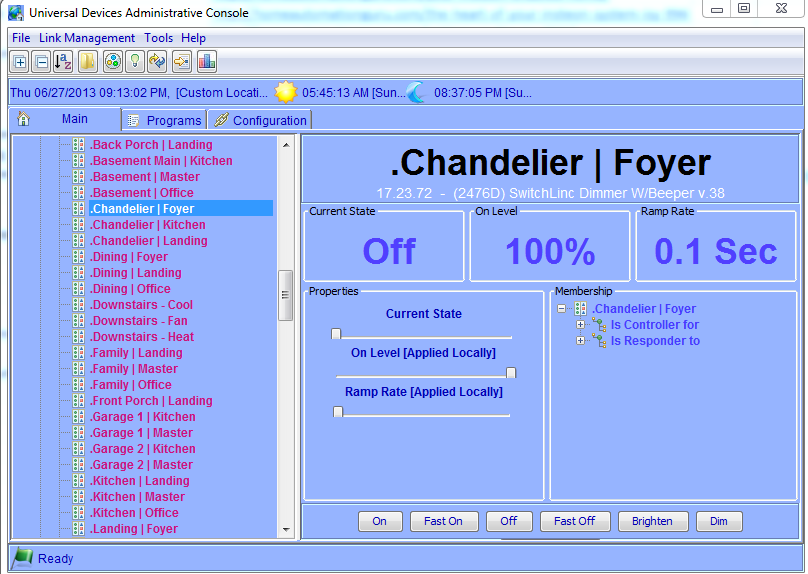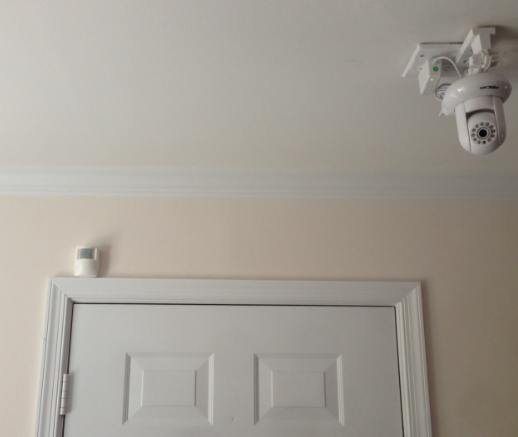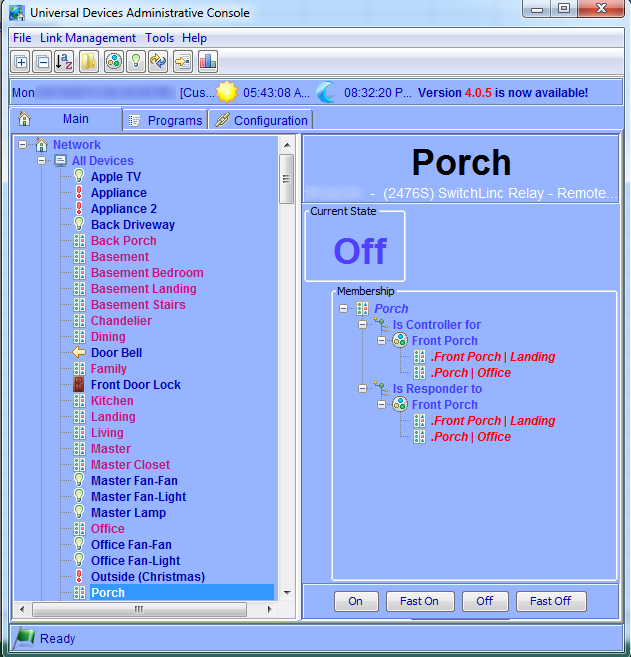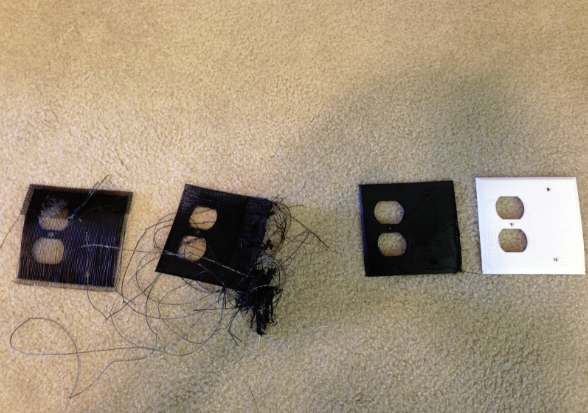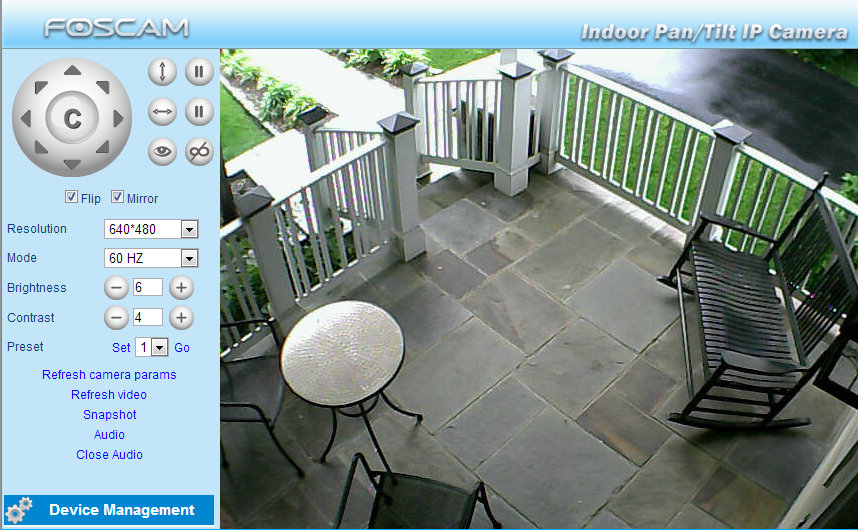We’ll take a break from our regularly-scheduled programming now to talk about something that’s a little less glamorous than an Insteon-enabled Smart Home: drywall. If you’re starting to get serious with home improvement and automation, it’s inevitable that you’re going to start having to get your hands dirty and start cutting open walls for one reason or another.
I remember months ago planning on installing a new electric outlet, and after a couple beers with a buddy I grabbed a jab saw and jammed it into the wall, proceeding to cut open a really messy hole above a set of electric switches. My buddy was appalled that I would be so callous but I had a trick up my sleeve: I was just beginning to learn the fine art of drywall repair, and for the first time I realized that walls are not impenetrable barriers to getting done what needs to get done.
Since then I’ve done a LOT of cutting for projects we’ll be featuring here, but let’s just talk about the mechanics of cutting and resealing a hole in your wall. Keep in mind that there’s pretty much nothing that can’t be fixed, and drywall falls on the low end of the spectrum in terms of skillset required for a repair. I’d much rather do that than fix a hole in the ceiling where a foot went through from the attic, but that’s a story for another day.
The basics behind drywall repair are as follows:
Cut the hole
Cutting a hole in the drywall for whatever reason can be scary since it feels like it belongs in the domain of professional carpenters, but this really is the easiest part. You need access behind the wall, so just cut a hole as big as you need. You might be tempted to keep it small, but from experience, a larger hole is actually easier to patch than a small one, so don’t worry about the size.

Some tips to remember here:
- Remember that you can’t see what’s on the other side of the wall – ESPECIALLY things like electrical and cable wires. I suggest drilling a small hole and progressively getting bigger to make sure there’s nothing behind there that you could damage or could hurt you.
- That pilot hole is nice to see what’s behind there, but it’s also possible to re-use the piece of drywall you’re cutting out so put the pilot in one of the corners of the area you’re planning to cut out so that you can re-set the original piece when you’re done. On the other hand, drywall is cheap at Home Depot; don’t kill yourself over saving the original piece.
- It’s really easy to cut drywall between studs, but if you want to make the installation of the new piece easier, you should actually cut over the studs so that you can screw the new piece back in directly into the stud – otherwise it will be tougher connect the new piece to the wall. Two studs are even better to give your replacement piece a solid backing to attach to.
Do your work
We’re going to be talking about all kinds of projects that involve cutting drywall on this blog, so we won’t dwell on this step here.

Read more ›