Now that we have the ISY-994i, let’s get started setting it up.
Set-up is pretty simple with your existing network. Think of the ISY-994i as a tiny, low-power computer that bridges the gap between your home computer network and the Insteon network. It can run programs and manage devices and scenes from any web browser (and more than a few iDevices and Android devices, for that matter).
First let’s let at how things are connected. Generally, you’ll have an internet connection to the outside world, which is powered by your router. The ISY-994i connects to that router, which is how you access it from your network or the Internet. The ISY also connects to the PowerLinc modem through a serial port, which plugs into an electrical outlet; this is how the ISY communicates with wired devices on your Insteon network.
The PowerLinc modem is dual-band, which means that wireless devices can also connect to it directly. Remember, though, that because Insteon is a mesh network, they might not have to connect directly, so don’t stress too much about where to physically install this thing. If your PowerLinc is on the second floor of your house and there is a motion sensor in your basement, the motion sensor might be out of range. But, the motion sensor could connect to a dual-band light switch down there, which could in turn connect over the power lines to the PowerLinc. The beauty of the Insteon mesh network is that these are details you don’t really need to care about, or even understand – generally it will all just work!
Here’s a visual representation of how everything is connected:
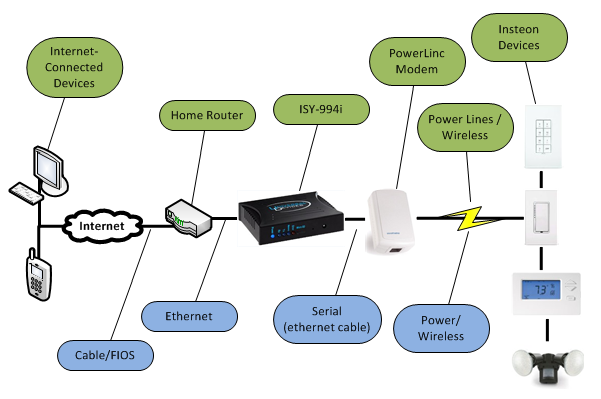
Physically, you’ll connect an ethernet cable from your router to your ISY-994i. From there, you’ll connect the ISY-99i with an ethernet cable to the PowerLinc modem (but for you techies out there, don’t be mistaken – this is not an ethernet link, but a serial connection). Finally, plug the PowerLinc modem into the wall. Note that you shouldn’t plug the modem into a device that may interrupt the power line signal. For example, some surge protectors and Uninterruptible Power Supplies (UPS) devices have filters that can interrupt the signal, so if you have trouble, take those devices out of the loop and plug the modem directly into the wall.
When you power it up, the ISY will get a dynamic IP address on your network, and should show up in your PC’s “My Network Places”. So you should be able to connect to it by entering http://isy/ in your browser, but see the ISY User Guide or Universal Devices’ Wiki for more information on how to connect from your browser.


