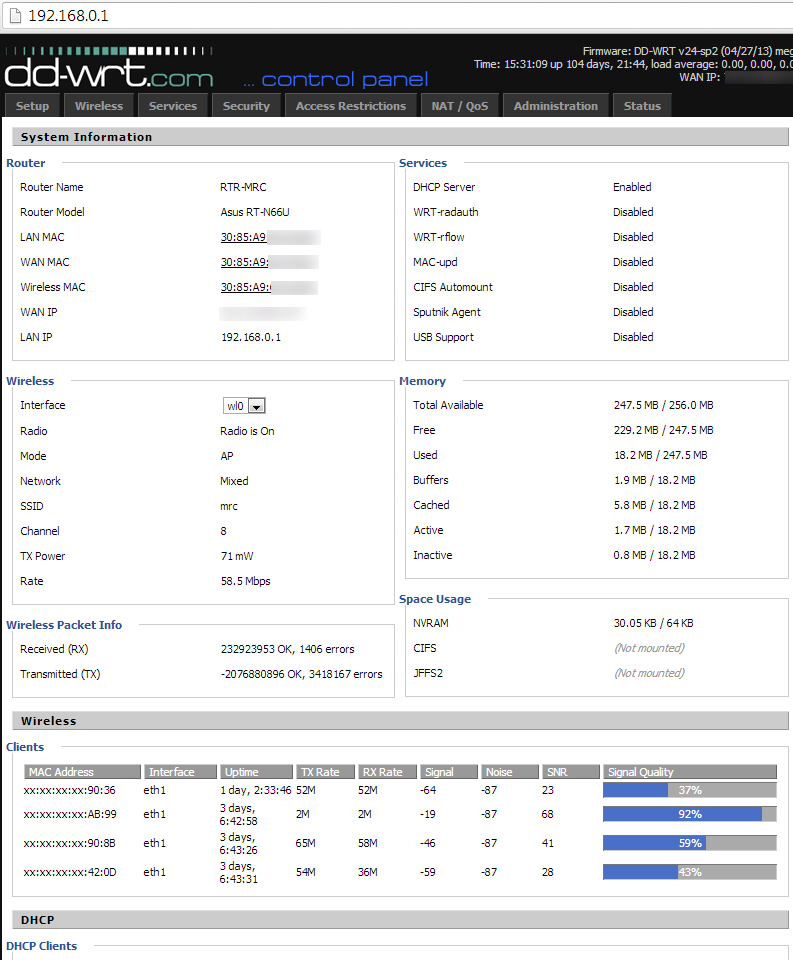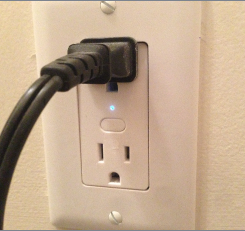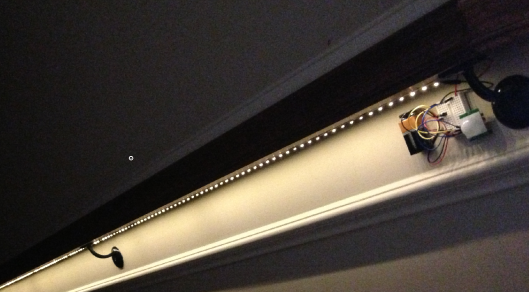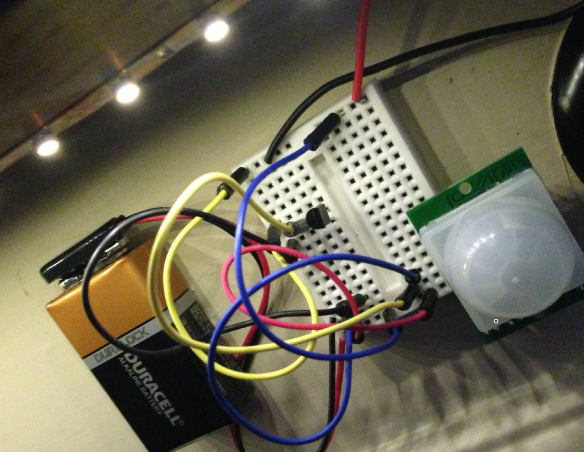The holiday season is upon us, and for many of us that means Christmas lights. For some of us, way too many Christmas lights:

A question that comes to mind when seeing some of that extravagance is “how much does that cost to run”? Well, if you’re not quite ready for a whole-house energy monitoring system, there’s actually a neat little device out there that can tell you just how much power you’re using in any given outlet: the Kill A Watt plugs into an outlet, and your devices or lights plug into it. The large LCD screen displays several pieces of information, the most important of which is wattage.

From the wattage, you can estimate how much power you’re using by converting to kilowatts and then multiplying by $0.10 (10 cents per hour is a decent approximation, but you can check your power bill to see exactly how much you’re being billed). That’s how much you’re paying per hour. So, in the above screen shot, the lights on my Christmas Tree are using about 37 watts, or 0.037 kilowatts. For every hour these lights are on, it costs me $0.0037 – less than a penny per hour! Another way to think of it is to simply say “for every thousand watts I use for an hour, it costs me 10 cents”. Of course, for extravagant displays that are using multiple kilowatts for many hours, the costs can quickly add up.
Read more ›