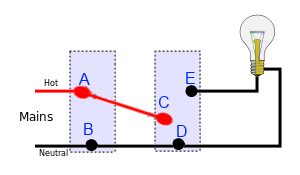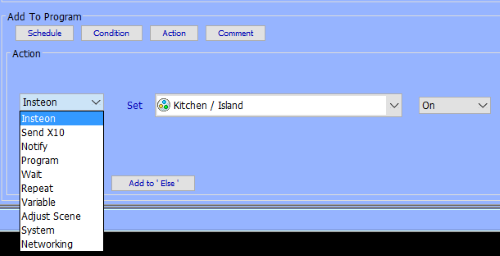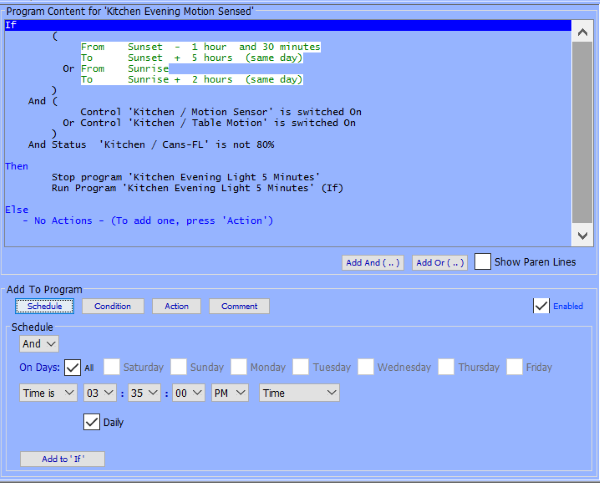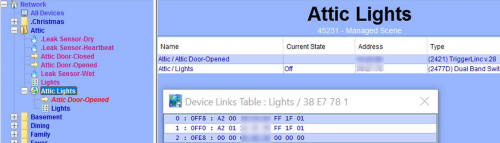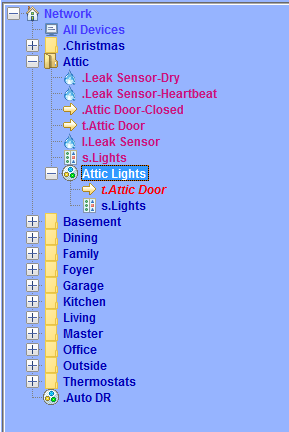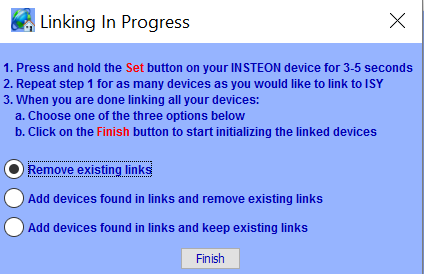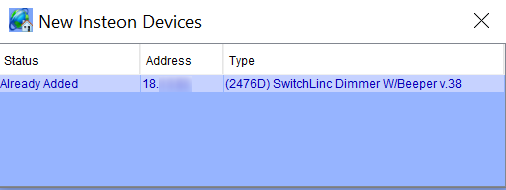A few months back I wrote about the Blue Iris Mobile App, and how you could configure it with a geofence similar to MobiLinc that allows Blue Iris to record video and notify you of motion detection when you’re not home.
In that post’s comments Sagi Geva mentioned his system has even more integration between his Blue Iris installation and his ISY-994i. While I’ll certainly do a how-to post on that kind of integration (get Blue Iris to tell the ISY motion was detected), I had a more immediate need: get the ISY to tell Blue Iris that motion was detected. Specifically, my problem is that the camera on my front porch faces a road where car headlights sweep across it when turning. This fools Blue Iris into thinking that motion is detected because the pixels in the image change. As a security system, it’s not great when this “motion” triggers a false alarm every time a car drives by.
The solution turns out to be similar to Sagi’s suggestion: using a remote API, only this time we’re talking about using the JSON interface built into Blue Iris rather than the one built into the ISY-994i. Specifically, the Insteon motion sensor I have on the porch uses infrared heat to detect motion rather than just light, so it’s much less prone to false alarms (although they do occasionally happen). So what we want to happen is that the camera will only trigger a recording when the motion sensor detects motion, rather than when the camera detects motion.
To do this, first turn off motion sensing in Blue Iris for each of your affected cameras. Remember that if you are using the geofence system I described a few months ago, you’ll want to do this for every relevant profile:
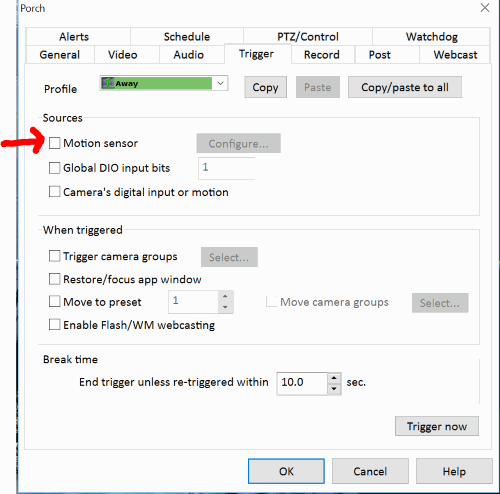 Read more ›
Read more ›