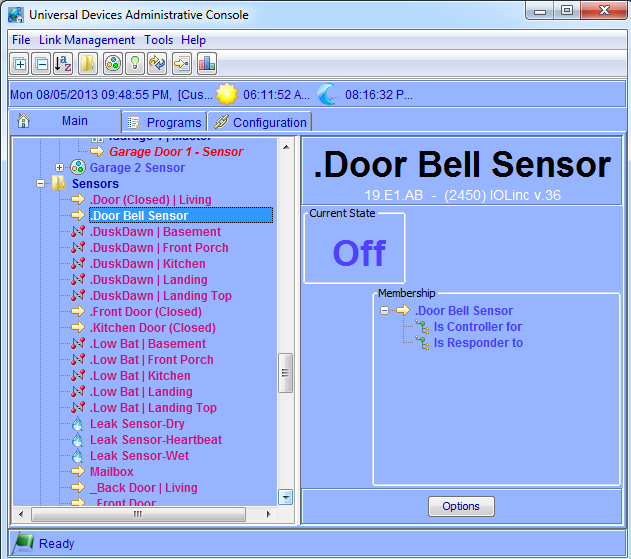Continuing with the theme of setting up a smarter doorbell, let’s take a look at programming the ISY-994i to send a text message and/or email when the doorbell rings, so that we are aware of package deliveries or other visitors when we’re not necessarily within earshot of the chime.
The first thing we need to do is set up the Emails/Notifications section in the ISY-994i. We need to tell it how to send emails, who to send emails to, what the content of those messages should be, and when to send them.
How to send emails. In the ISY-994i admin interface, go to the “Configuration” tab, then “Emails/Notifications”, and define the values for your mail server under the “Settings/Groups” tab. For example, if you have a Gmail account, you’ll use smtp.gmail.com for the “SMTP Server” value and 587 for the “SMTP Port”. Your “User ID” and “Password” will be your full Gmail address and password (or, if you’re using the 2-factor authentication, which you should, it will be the “Application-Specific Password” – learn more about this here). Also check the “Use TLS” box.
Who to send emails to. Next, you define “Recipients” by clicking “Add” at the bottom of the screen. Here, if you want to receive a text message and you’re on AT&T, just enter {10-digit phone number}@txt.att.net (other carrier suffixes can be found here). You can also receive regular email, and if you’d like a notification to go to two different addresses, separate them by a comma. For example:
1234567890@txt.att.net,mymail@gmail.com