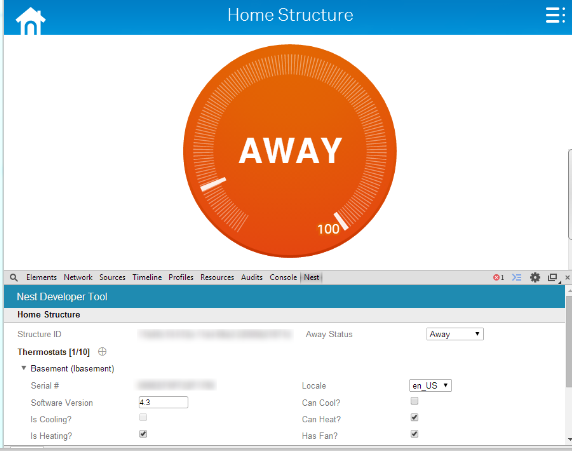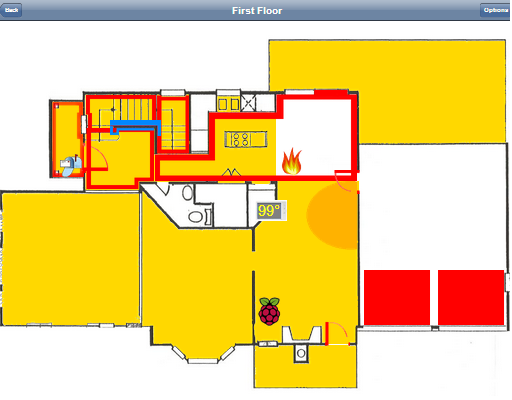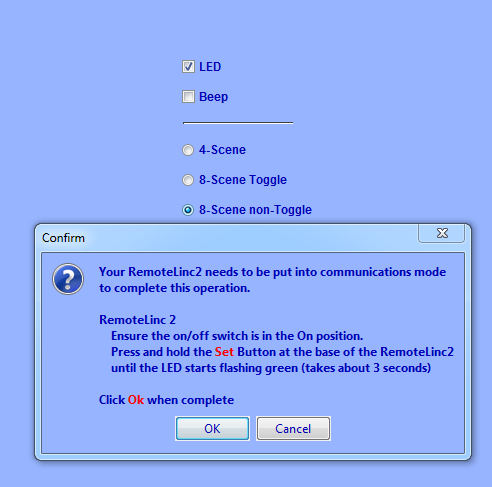For a couple of weeks now, it seemed like my A/C was getting slower and slower to cool down to the set temperature, even after accounting for dynamically changing thresholds based on time of day or whether I’m home. Fortunately for me, I didn’t have to rely just on “feel”, but had hard metrics gathered through my custom application IntelliHome to prove there was a problem.
IntelliHome records historical data of Insteon device states, weather, power usage, and thermostat settings. Using this data, I plotted the temperature in the house against the temperature settings of the thermostats, including the state of the A/C system:

The results were immediately apparent: even though the temperature settings varied between 83 and 79 degrees depending on time of day (and whether I was home), the upstairs air conditioner ran only periodically (shown with the yellow highlight), and the data showed the temperature dropping quickly when the unit was on. The downstairs unit, on the other hand, didn’t fare so well (shown with the orange highlight). Whenever the temperature threshold dropped from 83 to 79:
- the unit immediately turned on,
- the temperature didn’t go down significantly, and
- the unit stayed running non-stop until the temperature threshold went back to 83