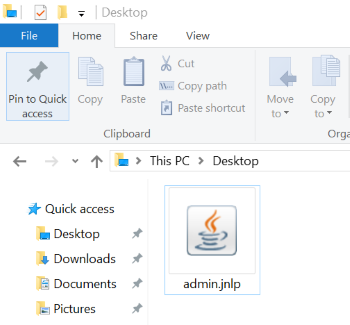It’s been a while since I’ve written here, and wow do I have a backlog of posts I want to get written! Let’s get started with a “QuickStart” mini-series to help out those of you just getting started with the ISY-994i. Those of you who are way further along might want to zone out for the next week or so, but definitely stay tuned as we’ll be jumping into more complex topics later.
Today’s post a pretty simple one; we’ll just review the basics of connecting to the ISY-994i. We’ve talked about securing and setting up your ISY, and a workaround of how to connect with Chrome, but as you can see in the comments of that post, that no longer works, and now you have to save the Java application directly to your desktop and run it locally.
Assuming you’ve already got Java installed, you download the app with the URL http://isy.universal-devices.com/994i/admin.jnlp – or you can download it directly from your ISY at http://your-isy-ip-address/admin.jnlp. The application will be saved to your Downloads folder, and you can just drag it to your Desktop whenever you want to access it.
The reason this works when you download the app from Universal Devices is that it uses a “finder” component to locate ISY on your network:
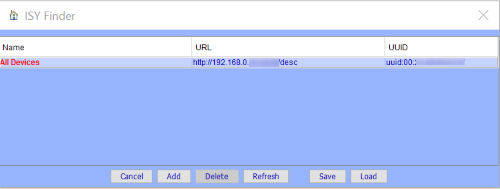
If you download the app from Universal Devices and the finder doesn’t locate anything, try downloading the app directly from the ISY’s IP address. When you do it that way, the location of the ISY is set in the application’s confiuration so you’ll avoid any possible connectivity issues. (For you techies out there, I’m pretty sure the finder component uses a local UDP broadcast, so if those aren’t working on your network, that’s one reason it won’t be able to locate your ISY). Either way, once you’ve got a working version, just double-click the app on your desktop to get started!