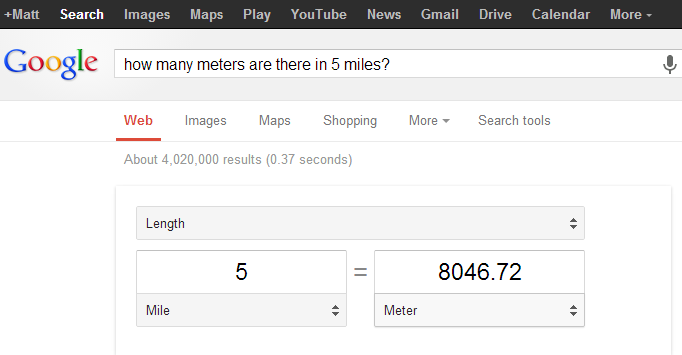By now you’ve read quite a bit about MobiLinc’s Home Automation apps, but there’s a great, relatively new feature to MobiLinc that bears mentioning: Geo-Fence Awareness. A geo-fence allows you to define one or more perimeters around an area (in MobiLinc’s case, the perimeter is circular, and usually around your home) to take certain actions. This is where home automation starts to get really powerful: because your home system knows where you (and other members of your family) are, it can start doing some really powerful things like arming your alarm system, manipulating your thermostat, and turning off your lights.
We’ll get into the actual implementation of some of those features, but the first step is to set up your geo-fences. Fortunately, it’s a simple process: In MobiLinc on your phone, tap Settings, then Location Settings. There you can set up any number of them; in my case here I have 3 separate fences of different distance surrounding my house, all of which do different things:
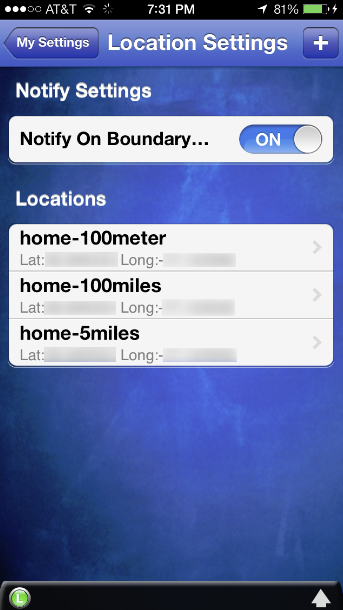
When you do this, MobiLinc creates a state variable in your ISY-994i for each geo-fence set up, keyed to the name of your device and the geo-fence name you provided:
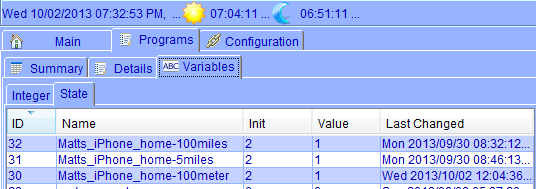
As you know about state variables, when they change a program condition will fire in the ISY-9941 and you can perform any kind of action based on that event. This gets even more interesting if you have more than one member of your household or have fences set up around other locations (like work or the kid’s school). For example, you can have a program that raises the thermostat when both you, your wife, and your 2.2 children are out of the house. Or you could have a geo-fence around your work so that your ISY can notify your wife if you’re leaving later than usual.
We’ll cover some actual programmatic examples in upcoming posts, but let’s close this out with one more pro-tip: MobiLinc only accepts a distance in meters for your geo-fences, so if you want a fence of, say, 5 miles (which you need to enter in meters), just ask Google for a handy calculator: