The portable Insteon RemoteLinc is a great device that allows you to add control to your Insteon system from virtually anywhere in the house, whether or not you have a light switch nearby. While there are actually two versions of the device – an 8 Scene and a 4 Scene
, when you go to configure them in the ISY-994i, it appears that you can configure one to behave exactly like the other – 4 scene, 8 scene toggle, and 8 scene non-toggle:
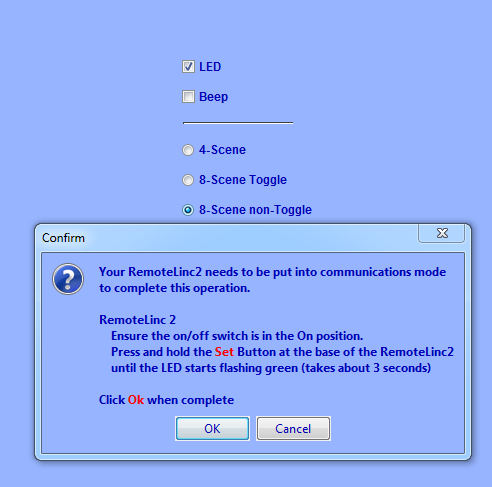
… with the difference being that the button labels are different:

Unfortunately, this is not the case. The ISY-994i will let you reconfigure a 4-scene device to be an 8-scene one (including showing all 8 buttons independently in the UI), but the last 4 “buttons” that show up don’t actually do anything. Instead, as the silk-screen buttons on the front show, there really are only 4 “buttons” that change state – the left one changes the state to off and the right one changes the state to on.
This is fine if you truly have only 4 scenes you want to control, and would prefer separate buttons for “on” and “off”. There are some scenarios where that makes sense – like if you can’t see the light you’re controlling and want to be sure that the button press actually turns off the light rather than just toggle it. But, if you can see all the devices you’re controlling, you might as well get the most out of all 8 buttons perform 8 different actions.
All is not lost, though, if you want each button on a 4-scene remote to behave independently. You’ll just need to do a little programming in the ISY-994i, rather than adding the buttons as controllers to a scene. The trick is to create a pair of programs for each button. There, you’ll look at the CONTROL of the button (not the state), and the state of the scene you’re trying to control. Let’s say, for example, that on my 4-scene remote I want the bottom two buttons to light up the ceiling lights and a lamp, respectively. In the ISY, the bottom two buttons are really 1 virtual button that toggles between “on” and off”. So you’ll name that pair of buttons “RemoteLinc – LampLight” and fire a program when either physical button is pressed. You end up with four programs:
Lamp – Off
This program fires when the right button is pressed, and the lamp is on. It turns the lamp off.
If
Control 'RemoteLinc - LampLight' is switched On
And Status 'Lamp' is 100%
Then
Set Scene 'Lamp' Off
Lamp – On
This program fires when the right button is pressed, and the lamp is off. It turns the lamp on.
If
Control 'RemoteLinc - LampLight' is switched On
And Status 'Lamp' is Off
Then
Set Scene 'Lamp' On
Light – Off
This program fires when the left button is pressed, and the light is on. It turns the light off.
If
Control 'RemoteLinc - LampLight' is switched Off
And Status 'Light' is 100%
Then
Set Scene 'Light' Off
Light – Off
This program fires when the left button is pressed, and the light is off. It turns the light on.
If
Control 'RemoteLinc - LampLight' is switched Off
And Status 'Light' is Off
Then
Set Scene 'Light' On


