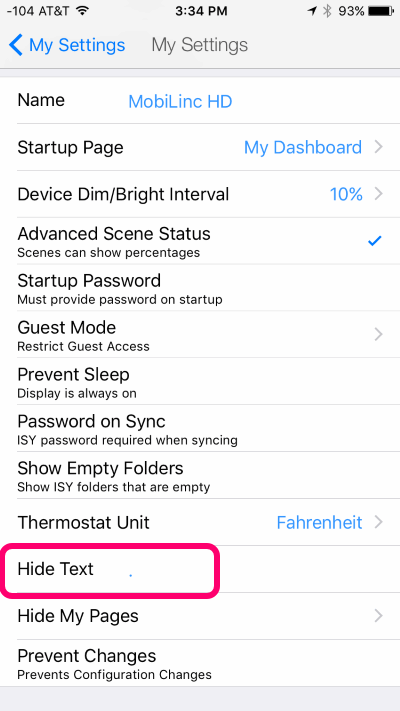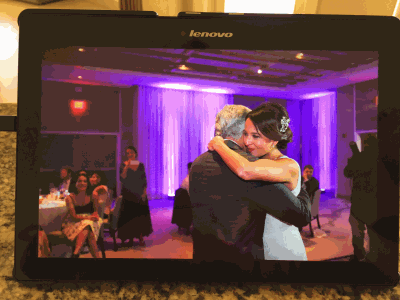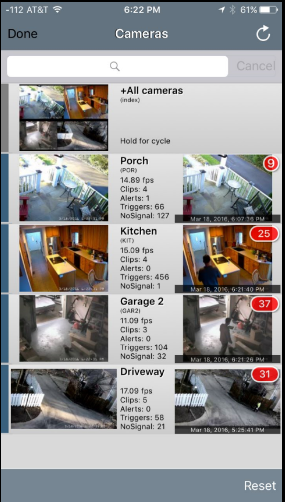For Christmas last year I wanted to get a digital photo frame for some family members that would allow us to share pictures between us and have the pictures automatically update over time. I had already wired up a wall-mounted photo frame but its capabilities to dynamically update over wifi were really lacking – and forget about sharing among multiple frames. So I did some research and focused in on using an inexpensive, general-purpose Android tablet that would fit the bill, and found this 10 inch Lenovo Tab 2 model. It’s got great resolution and a wide viewing angle – ideal for an always-on photo frame. I also included a case that would act as a stand for table-top viewing. The end result fits right at home on any table-top:
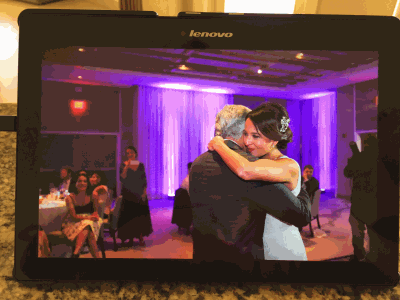
What I didn’t anticipate is how tough it would be to get the right mix of software on there to behave like a photo frame and automatically update from a shared location. I tried Google Drive, DropBox, and some other online services but ultimately decided on using Google Drive as the online photo repository, since it has a more generous offering of free space and shared folders don’t count towards both people’s quota like DropBox’s service does. I won’t even go into the dozens of different apps I tried out to get things to work right (automatically downloading pictures, running in full-screen, automatically starting when the device boots, etc.), but ultimately my non-techie family members (i.e., the parents and grandparents) have a photo frame that the rest of us more technical ones (i.e., the kids and grandkids) can upload and share photos to.
Before I get into the instructions of the apps I used on the tablet, I wanted to give a shout-out to Google Photos for being an absolutely awesome piece of software. Not only does it allow for you to upload your entire repository of photos (for free if you accept them as slightly down-rezed), but it has some really sweet features such as doing image and facial recognition on the photos so you can, say, just find photos of a particular person (“mom”), place (“Brazil”), or thing (“beach”). And it has an “Assistant” that does things like create animations, collages, and slide shows from its contextual awareness of the pictures. It really is a great service, but in this particular case it didn’t meet my needs for a photo frame with the ability to share pictures between devices and family members. So, I’d highly recommend the app – and if you just want a photo frame for personal usage it might meet your needs, as there are Android and iOS apps available. Read more ›